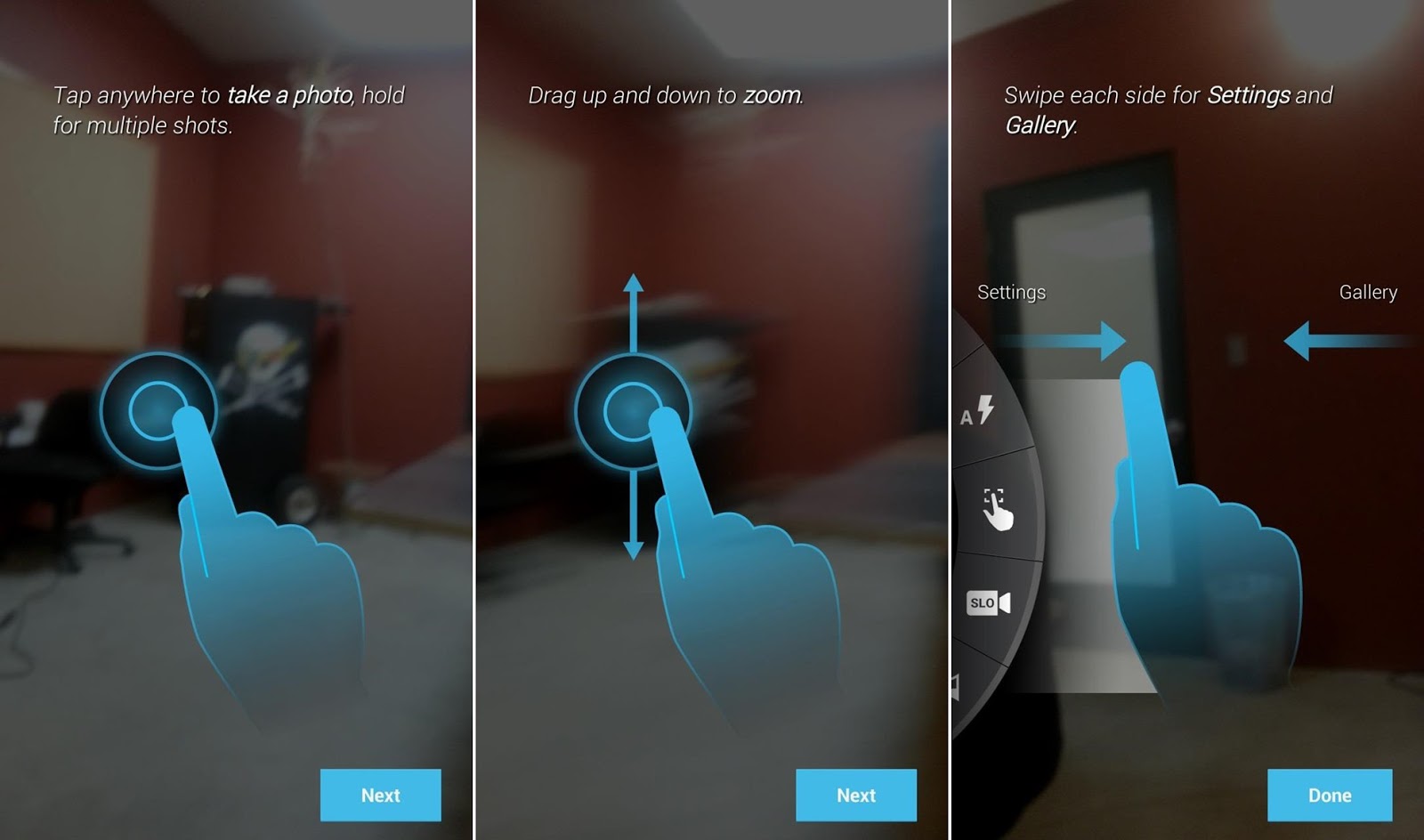
The new Moto X is still a couple of weeks from being released here in the United States, but that doesn't mean we can't play around with a few of its cool features. The camera shows off a minimalist and gesture-based user interface, something that many have wished for in a camera app, and today I'm going to show you how to get it on your Samsung Galaxy...



.jpg)







