If you have gotten an Android 4.2 Jelly Bean device, you may have noticed that the “Developer Options” Menu Item is missing. In actual fact, it is hidden. Yes, Google has hidden the feature in the latest version of Android 4.2. To some extent, the move makes sense because the typical user may not need to know about this option. In fact, for the unacquainted, this option can be more confusing than helpful. Hence, the hiding of this option.
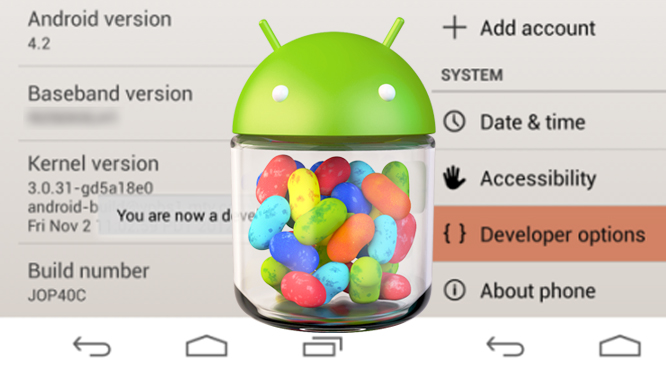
To restore this “Developer Mode” option
1. Go to Settings, and select “About Phone”
2. Select “Build Number” option at the end of the scroll list items.
3. Now, tap on the “Build Number” option repeatedly.
4. On your third tap, you would likely going to see a message saying that you only have 4 more taps to go to become a developer.
5. So you just continue tapping 4 more times; you will need 7 taps.
6. By your seventh tap, you will get the ‘Developer Mode’ activated – the message “You are now a developer!” is shown.
7. Navigate back to the “Setting” page on your device. If you have done it right, you should see “Developer Option” menu item inside the “Settings”.
8. Select the Developer Options. Check USB debugging and then OK.
VIDEO HOW TO ENABLE DEVELOPER OPTIONS IN ANDROID 4.2 JB
Finish!







Wow that was unusual. I just wrote an incredibly long comment but after I clicked submit my comment
ReplyDeletedidn't show up. Grrrr... well I'm not writing
all that over again. Anyhow, just wanted to say wonderful blog!
Also visit my site: Pons