After finished installing you new windows OS, it will leave a folder named as Windows.Old. It is also used a big size of your hard drive. You cannot easily delete it. So, follow this instructions.
1. Open Disk Cleanup program. Go to Start Menu >> All Programs >> Accessories >> System Tools >> Disk Cleanup
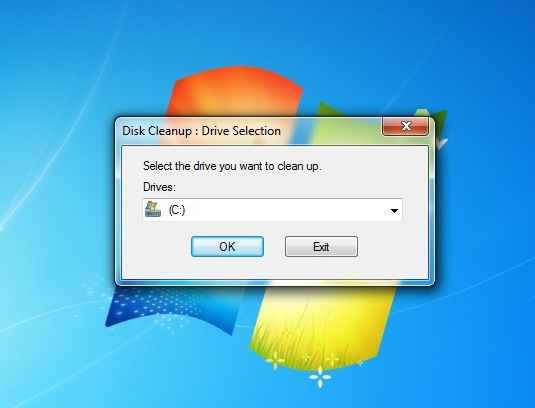
2. Then, click Clean up system files >> Ok
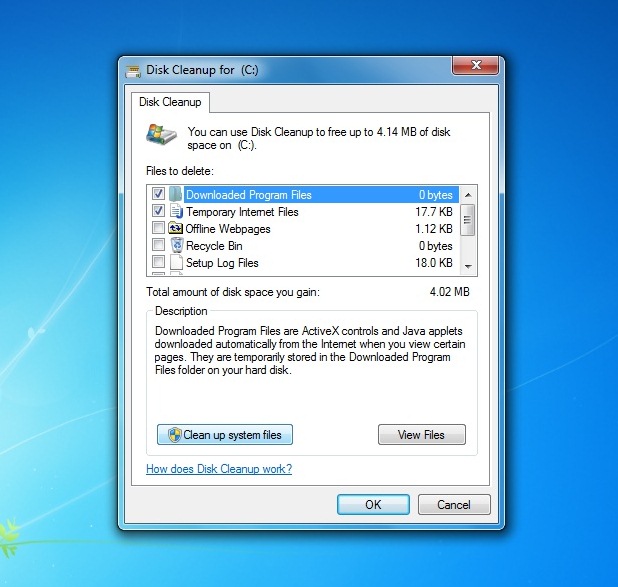
3. After that, check Previous Windows Installation(s), then click Ok.
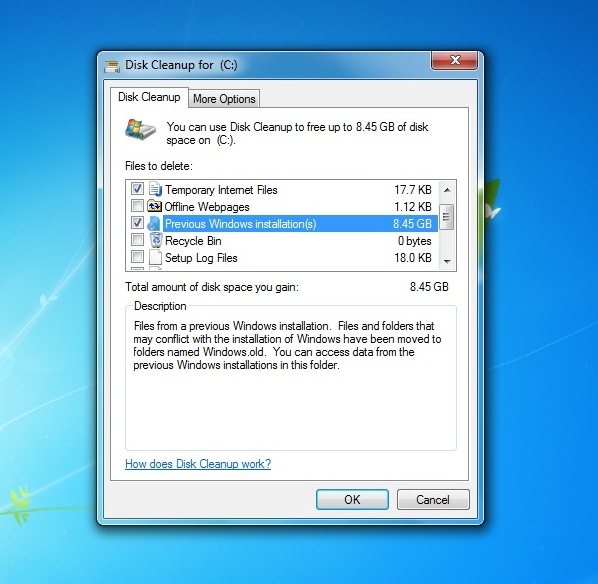
4. Just wait til' finish.
Now, folder Windows.Old is deleted. :)
STEP TO DELETE WINDOWS.OLD
1. Open Disk Cleanup program. Go to Start Menu >> All Programs >> Accessories >> System Tools >> Disk Cleanup
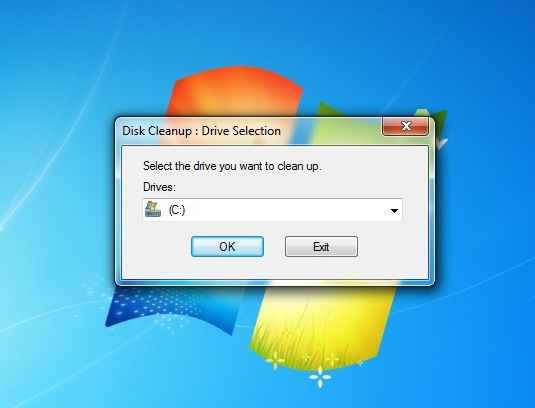
2. Then, click Clean up system files >> Ok
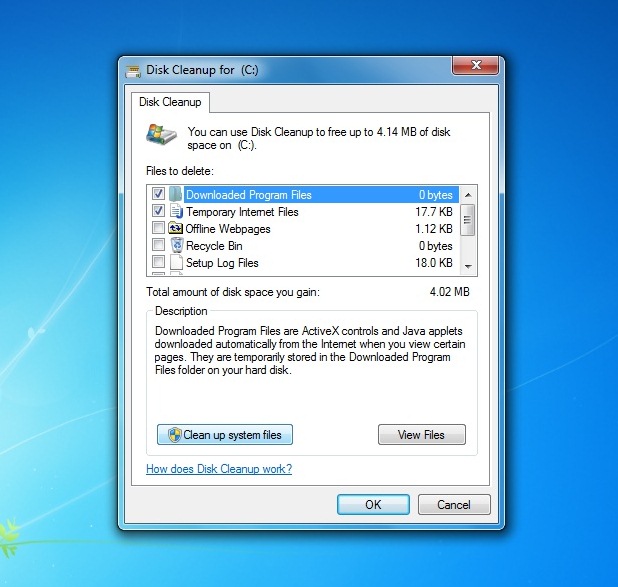
3. After that, check Previous Windows Installation(s), then click Ok.
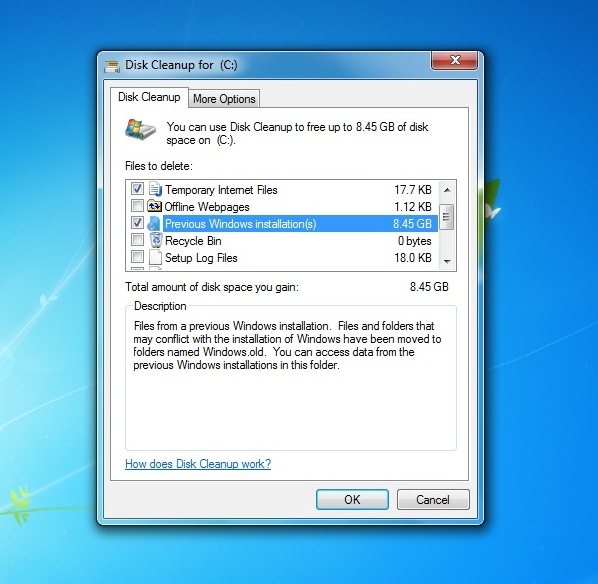
4. Just wait til' finish.
Now, folder Windows.Old is deleted. :)














