Create your very own animated GIF using Photoshop. Just follow these easy steps :
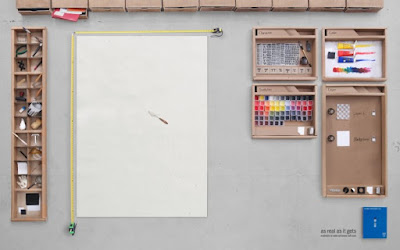
Steps :
- Open Photoshop and create a new image file measuring 100 by 100 pixels. Set the resolution to 72 pixels per inch and the mode to RGB color.
- Choose Show Layers from the Window menu. This will bring up the Layers floating palette.
- Select the pencil tool. Use it to draw a picture.
- Click on the Layer palette's submenu arrow and select Duplicate Layer.
- Click on the eyeball icon to the left of the bottom layer on the Layer palette. Use the pencil tool to add to the image on the top layer. Select the erase tool to remove part of the image.
- Under the file menu, select Jump to, and then Adobe ImageReady 2.0. Save when prompted.
In Photoshop Image Ready,
- Choose Show Animation from the Window menu. This will bring up the Animation floating palette.
- Click on the Animation palette's submenu arrow and select Make Frames from Layers.
- Use Save Optimized As to save the animation under a new name.
* Each time you made a change, preview your animation by pressing play on the Animation palette.
________________________________________________________________________
You can ask for more tricks here.
___________________________________________________________________________________
Don't forget to drop your comment.
Any Question or Suggestions? Join our forum at HOW-TO HOUSE Forum.















This comment has been removed by the author.
ReplyDeleteThis comment has been removed by the author.
ReplyDelete